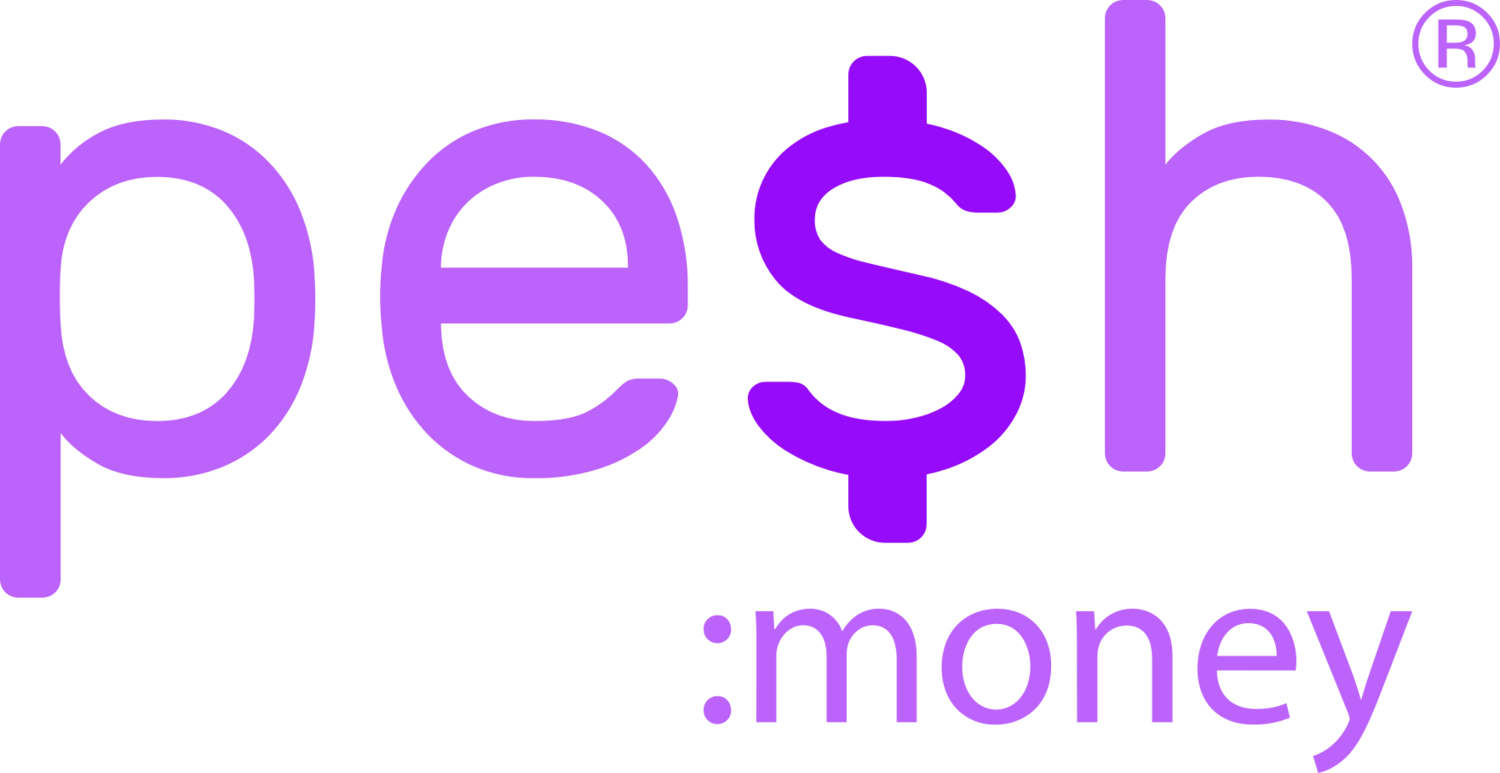User Guide
How to send payments and requests
Pay or Request Money
To pay or request money, tap the Pay / Request button in the navigation bar.
In the search, enter the name or username of the Pesh Money user, then tap on the user
Enter the payment amount and description
Tap Pay to send money from your balance to another Pesh Money user, or
Tap Request, to send a request for payment from another Pesh Money user
If it is the first transaction with this user, you may be prompted to their the last 4 digits of their mobile number, as an extra safety measure. You can choose to skip this confirmation.
Confirm your payment or request and tap Yes
Done
How to cancel my request for payment
It is easy to cancel an unpaid request.
On the home tab, tap on the pending request
Tap the Cancel My Request button
Confirm the cancellation by tapping on Yes
Done
How to pay a request from another user
It is easy to pay a request. Remember, only pay requests you are expecting and from people you know.
On the home tab, tap on the pending request
If this request is legitimate to you, tap on Pay. Confirm the payment by tapping on Yes.
You’ll see the completed request in the transaction history on your home page
Stay Safe while using Pesh Money
If this request looks suspicious or erroneous, tap Ignore. Remember, you do not have to pay unexpected requests
If this request looks like spam, tap on the Report As Spam button. This will ignore the request and inform Pesh Money of potential spam or fraud